Amazon Studio in the Cloud and Nimble Studio is a service for creative studios to produce video, visual effects, animations, and interactive content. The cloud-based studio provides on-demand access to virtual workstations, elastic file storage, render farm capacity, and tools to manage security, permissions, and collaborations.
The Problem
Following a recent update of Studio in the Cloud and Nimble Studio, workstations now have a lifecycle that is possible to control through an AWS SDK. However, workstations with a defined lifecycle could be a problem if you want to ensure some data is persistent. The benefits of the lifecycle implementation are that a machine in a Stopped state is much quicker to launch later on and retains its previous state.
If a Studio in the Cloud and Nimble Studio machine is up longer than 11.5 hours in the state Ready or Stopped the machine will then terminate the streaming session.
It is possible to extend the streaming machine time limit. The maximum for the Stoppedstate, for instance, is up to four days, as you can see in the image below. If a persistent Stopped state longer than four consecutive days is required, a programmatic solution is necessary.

Solution
To solve this problem we must set up a process that will automatically start and stop a workstation before its termination, checking every day. We will detail the steps below so you can implement all the workflow to get the job done.
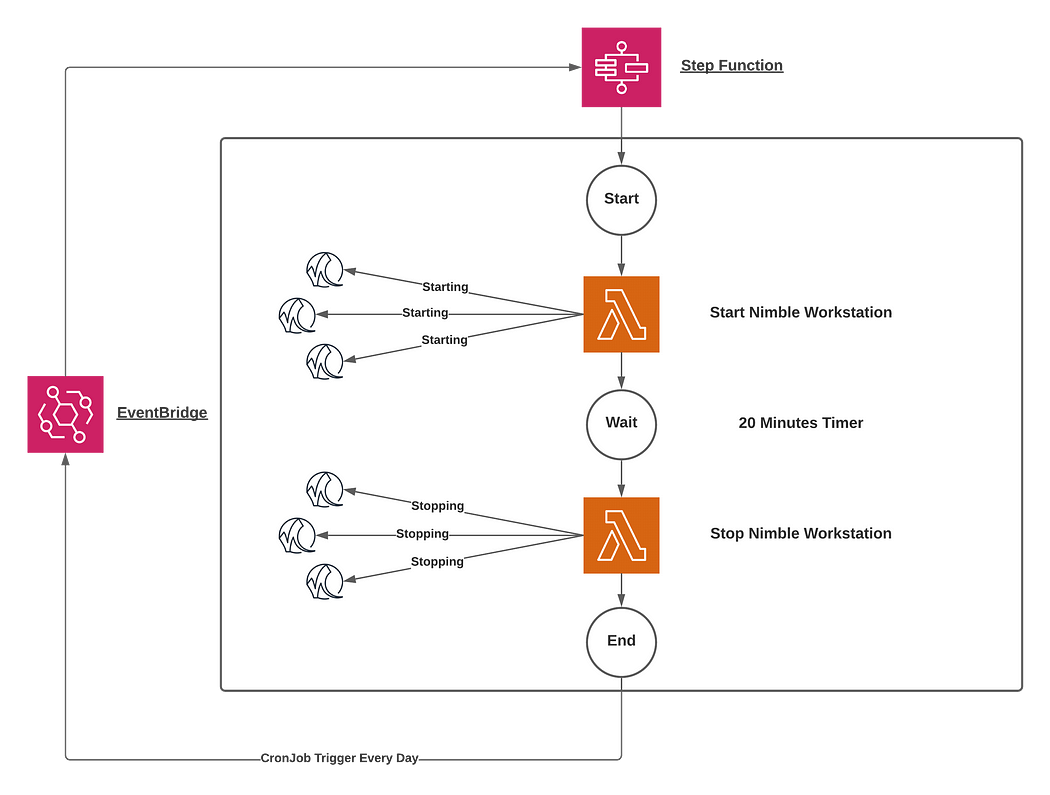
How to Deploy
- First, create a lambda in charge of starting nimble instances called
start-nimble-workstation. This is pretty straightforward; we list all the workstations in the Studio in the Cloud and Nimble Studio and start them if they return the stateStopped. Concurrently we check if the termination date will happen prior to the next 24 hours. One thing to note, you may have to change theREGION_NAMEvariable to match which region you set up your Studio in the Cloud and Nimble Studio.
import json
import boto3
import time
from botocore.config import Config
import datetime
def lambda_handler(event, context):
REGION_NAME = "eu-west-2"
# Create a Session
session = boto3.Session()
# Create a Studio in the Cloud and Nimble Studio client to interact with Studio in the Cloud and Nimble Studio
nimble_client = session.client('nimble', region_name= REGION_NAME)
# List available studios for this account
response = nimble_client.list_studios()
# Get the studioId
studio_id = response['studios'][0]['studioId']
# Check existing streaming session
response = nimble_client.list_streaming_sessions(studioId=studio_id)
sessions = response['sessions']
for session in sessions:
terminateDate = session['terminateAt'].replace(tzinfo=None)
nextJobDate = (datetime.datetime.now() + datetime.timedelta(days=1)).replace(tzinfo=None)
if session['state'] == 'STOPPED' and nextJobDate > terminateDate:
session_id = session['sessionId']
# Start streaming session
response = nimble_client.start_streaming_session(
sessionId=session_id,
studioId=studio_id,
)
return {
'Version': boto3.__version__,
'studioId': studio_id,
'statusCode': 200,
'body': event
}
2. Create a second lambda, called stop-nimble-workstation, to stop instances in essentially the same manner as the function in charge of starting nimble instances.
import json
import boto3
from botocore.config import Config
def lambda_handler(event, context):
REGION_NAME = "eu-west-2"
# Create a Session
session = boto3.Session()
# Create a Studio in the Cloud and Nimble Studio client to interact with Studio in the Cloud and Nimble Studio
nimble_client = session.client('nimble', region_name= REGION_NAME)
# List available studios for this account
response = nimble_client.list_studios()
# Get the studioId
studio_id = response['studios'][0]['studioId']
# Check existing streaming session
response = nimble_client.list_streaming_sessions(studioId=studio_id)
sessions = response['sessions']
for session in sessions:
if session['state'] == 'READY':
session_id = session['sessionId']
response = nimble_client.stop_streaming_session(studioId=studio_id,sessionId=session_id)
return {
'Version': boto3.__version__,
'studioId': studio_id,
'statusCode': 200,
'body': event
}
Make sure, that the boto3version in both of your lambdas is above 1.19.11, so you have access to the latest API methods of Studio in the Cloud and Nimble Studio:
list_streaming_sessionstart_streaming_sessionstop_streaming_session
You can check this article to update a python module in your lambda.
3. Create a state machine that will execute the entire workflow. For that, navigate to the Step functions dashboard in the AWS console. Then click on Create state machine. Check, Write your workflow in code, and paste the code below.
{
"Comment": "Start and stop to make nimble workstations persistent",
"StartAt": "Start Nimble Workstation",
"States": {
"Start Nimble Workstation": {
"Type": "Task",
"Resource": "arn:aws:states:::lambda:invoke",
"OutputPath": "$.Payload",
"Parameters": {
"FunctionName": "arn:aws:lambda:eu-west-2:677859638064:function:start-nimble-workstation:$LATEST"
},
"Retry": [
{
"ErrorEquals": [
"Lambda.ServiceException",
"Lambda.AWSLambdaException",
"Lambda.SdkClientException"
],
"IntervalSeconds": 2,
"MaxAttempts": 6,
"BackoffRate": 2
}
],
"Next": "Wait"
},
"Wait": {
"Type": "Wait",
"Seconds": 1200,
"Next": "Stop Nimble Workstation"
},
"Stop Nimble Workstation": {
"Type": "Task",
"Resource": "arn:aws:states:::lambda:invoke",
"OutputPath": "$.Payload",
"Parameters": {
"FunctionName": "arn:aws:lambda:eu-west-2:677859638064:function:stop-nimble-workstation:$LATEST"
},
"Retry": [
{
"ErrorEquals": [
"Lambda.ServiceException",
"Lambda.AWSLambdaException",
"Lambda.SdkClientException"
],
"IntervalSeconds": 2,
"MaxAttempts": 6,
"BackoffRate": 2
}
],
"End": true
}
}
}
Click on Next, give a name to your state machine, then click on Create state machine.
4. Create a Cron Job.In order to do so navigate to the EventBridge dashboard in the AWS console. On the left panel, click on Rules.
Click on Create rule, and give the rule a name.
On the Define pattern section, check Schedule, then check Cron expression, write 0 4 * * ? * so it will execute every day at 4 AM.
On the Select targets section, look for the Step Functions state machine in the first scrolling menu and, on the second one, pick the state machine name you created before. Click on Create. Check if the rule is enabled.
Conclusion
You have now implemented a full start and stop the process to keep your workstations persistent!
About TrackIt
TrackIt is an international AWS cloud consulting, systems integration, and software development firm headquartered in Marina del Rey, CA.
We have built our reputation on helping media companies architect and implement cost-effective, reliable, and scalable Media & Entertainment workflows in the cloud. These include streaming and on-demand video solutions, media asset management, and archiving, incorporating the latest AI technology to build bespoke media solutions tailored to customer requirements.
Cloud-native software development is at the foundation of what we do. We specialize in Application Modernization, Containerization, Infrastructure as Code and event-driven serverless architectures by leveraging the latest AWS services. Along with our Managed Services offerings which provide 24/7 cloud infrastructure maintenance and support, we are able to provide complete solutions for the media industry.

